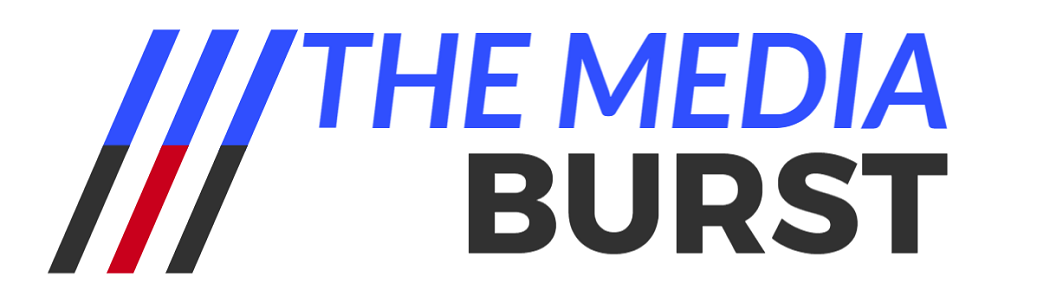5 editing tips to apply before you post that photo!
Photography is a great tool to immortalize moments, the once in a lifetime achievement and the daily mundane ones with surprising elements. Photography has made it to our smart phones for ease and accessibility, and with that come a few to endless editing possibilities add more life to your images. More so on desktop solution like Adobe Lightroom or photoshop; even in film photography you could adjust you image further in the darkroom. This step is one of three parts in production which is often referred to as post production, but ill save that for another blog.
Regardless which tool your using, you will have one of two options: the automatic filters which will process images faster for “urgent matters” but wont give you that much room to fine tune it the way you want. Or, and this is my personal favorite, manually edit every single photo; give each image the time it deserves to be a better version of its self and let that image last longer than a story or a post. The big issue here is the need to take lots of photos, because we aren’t limited with films and if your not posting “like, alooot” on social you will miss your algorithm pickup and fall behind. Unfortunately this mentality and approach has diluted the type of content we see on a regular basis, that it no longer focuses on perfection of the craft but more on the experience you have. But now I’m zoning out, i need to get back to my point … Manual editing 🙂
Here are 4 main tips to keep in mind when you edit photos:
1. Straighten your image
Before you do anything, make sure your image is straight. Either use a ruler on photoshop or on your app. you will get a grid which appears to match with your background.
If you’re struggling with that, you can auto straighten your images on Lightroom & Camera RAW, some apps do that also but again it’s hard to tweak it if it’s gone too far off.
Keep in mind certain camera angles and lens distortions will make this task very hard. You can take it one step further to calibrate the image according to the lens and camera you used which will remove the distortion. Finally, you can visually straighten the image with any horizontal or vertical lines in your background.
2. Crop or reframe
Some keep this step until the end, I prefer to crop after I level my image, since 99% of the time I will have to crop after straightening an image; so why do that twice. I generally will keep it as wide as possible and on all editing softwares now you can always revert back to original cropping even after hours of editing. So the order of this step doesn’t matter so much unless you need to stick to a specific format for social assets like 1:1, or any other random ratios out there.
3. Shadows & Highlights
This is where the magic happens …
Normally it is advised to have an evenly lit image, so if you were to visualize a histogram (a graph of lights and darks), it would generally have an upside down U shape with some exceptions depending on the image.
In videography this is advised before you shoot in most cases, so you can really change the tone of the image to match your vision… or even how you feel at the moment. Having said that it is still very important to have an idea of what you want to capture before shooting. Long story short if its sad and dark it should be mainly dark and vice versa.
SOOOO if you have an idea of how you want your image to look like when your editing, you can modify these two settings (shadows & highlights) and voilà. Normally I would push the shadows to the brightest point before it starts to look like ti has a grey overlay on it, and for highlights ill stop right before I see whites. You can add another layer by editing brightness (white ares) and blacks just to ensure you have the full range of colors from pure white to pure black.
4. Saturation
This is a personal thing which you can keep as is or modify further, but that depends on the subject of your image. If it’s an image of colorful street lights like what you may find in the center of Paris, i would bump the saturation higher to enhance the colorful ambiance of the setting; but beware of blues – they tend to look nasty sometimes.
If you have photos of people, normally desaturating the color just a few counts brings it back to its realistic color. Something about automatic digital photography which bumps up colors soo much to look attractive on screen. Usually this happens in case you decide to print these images they will be a stop or two duller than in real life; its just the way ink works on paper vs light on screen.
5. Sharpness
Now you have your image looking much better than when you first shot it, I hope … you can add a little bit of sharpness to the overall image as it will help certain objects to pop out. If you’re part of the 1% who don’t want to manipulate it further after all of what you have done, you can keep it as is. Trust me! Sharpening your image in the end helps … However it only helps if the image you captured to begin with was in focus, VERY IMPORTANT note and don’t forget this. If you sharpen a blurry image you will sharpen the pixels/noise and that will look bad.
Conclusion
-
Practice taking less photos, and really work on all details of it before clicking away. It will save you time in post production and a lot of space on your devices.
-
Edit your photos when you’re done, it will help you take better pictures when you realize you missed something before you clicked. You won’t get all winning shots, but until you do, you will need to practice a lot on refining your capture which can then be enhanced further via editing colors and tones.
-
Don’t stick to everything I advised, break the rules as much as you can but get them right before you break them.
For more information visit:
Creative photography & videography services | hazemmahdy | Paris & Den Hagg
https://www.hazemmahdy.com/